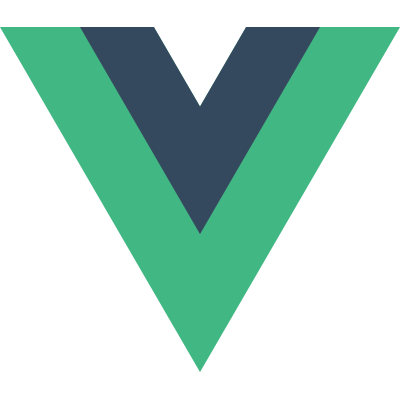Tips & Best Practices
Data Initialization
Vue’s data observation model favors deterministic data models. It is recommended to initialize all the data properties that needs to be reactive upfront in the data option. For example, given the following template:
1 | <div id="demo"> |
It’s recommended to initialize your data like this instead of an empty object:
1 | new Vue({ |
The reason for this is that Vue observes data changes by recursively walking the data object and converting existing properties into reactive getters and setters using Object.defineProperty. If a property is not present when the instance is created, Vue will not be able to track it.
You don’t have to set every single nested property in your data though. It is ok to initialize a field as an empty object, and set it to a new object with nested structures later, because Vue will be able to walk the nested properties of this new object and observe them.
Adding and Deleting Properties
As mentioned above, Vue observes data by converting properties with Object.defineProperty. However, in ECMAScript 5 there is no way to detect when a new property is added to an Object, or when a property is deleted from an Object. To deal with this constraint, observed Objects are augmented with three methods:
obj.$add(key, value)obj.$set(key, value)obj.$delete(key)
These methods can be used to add / delete properties from observed objects while triggering the desired DOM updates. The difference between $add and $set is that $add will return early if the key already exists on the object, so just calling obj.$add(key) won’t overwrite the existing value with undefined.
A related note is that when you change a data-bound Array directly by setting indices (e.g. arr[1] = value), Vue will not be able to pick up the change. Again, you can use augmented methods to notify Vue.js about those changes. Observed Arrays are augmented with two methods:
arr.$set(index, value)arr.$remove(index | value)
Vue component instances also have corresponding instance methods:
vm.$get(path)vm.$set(path, value)vm.$add(key, value)vm.$delete(key, value)
Note that vm.$get and vm.$set both accept paths.
Despite the existence of these methods, make sure to only add observed fields when necessary. It’s helpful to think of the data option as the schema for your component state. Explicitly listing possiblely-present properties in the component definition makes it easy to understand what a component may contain when you look at it later.
Understanding Async Updates
It is important to know that by default Vue performs view updates asynchronously. Whenever a data change is observed, Vue will open a queue and buffer all the data changes that happens in the same event loop. If the same watcher is triggered multiple times, it will be pushed into the queue only once. Then, in the next event loop “tick”, Vue flushes the queue and performs only the necessary DOM updates. Internally Vue uses MutationObserver if available for the asynchronous queueing and falls back to setTimeout(fn, 0).
For example, when you set vm.someData = 'new value', the DOM will not update immediately. It will update in the next “tick”, when the queue is flushed. This behavior can be tricky when you want to do something that depends on the updated DOM state. Although Vue.js generally encourages developers to think in a “data-driven” way and avoid touching the DOM directly, sometimes you might just want to use that handy jQuery plugin you’ve always been using. In order to wait until Vue.js has finished updating the DOM after a data change, you can use Vue.nextTick(callback) immediately after the data is changed - when the callback is called, the DOM would have been updated. For example:
1 | <div id="example">{{msg}}</div> |
1 | var vm = new Vue({ |
There is also the vm.$nextTick() instance method, which is especially handy inside components, because it doesn’t need global Vue and its callback’s this context will be automatically bound to the current Vue instance:
1 | Vue.component('example', { |
Component Scope
Every Vue.js component is a separate Vue instance with its own scope. It’s important to understand how scopes work when using components. The rule of thumb is:
If something appears in the parent template, it will be compiled in parent scope; if it appears in child template, it will be compiled in child scope.
A common mistake is trying to bind a directive to a child property/method in the parent template:
1 | <div id="demo"> |
If you need to bind child-scope directives on a component root node, you should do so in the child component’s own template:
1 | Vue.component('child-component', { |
Note this pattern also applies to $index when using a component with v-repeat.
Similarly, HTML content inside a component container are considered “transclusion content”. They will not be inserted anywhere unless the child template contains at least one <content></content> outlet. The inserted contents are also compiled in parent scope:
1 | <div> |
You can use the inline-template attribute to indicate you want the content to be compiled in the child scope as the child’s template:
1 | <div> |
For more details, see Content Insertion.
Communication Between Instances
A common pattern for parent-child communication in Vue is passing down a parent method as a callback to the child using props. This allows the communication to be defined inside the template (where composition happens) while keeping the JavaScript implementation details decoupled:
1 | <div id="demo"> |
1 | new Vue({ |
Result:
Child says: {{msg}}
When you need to communicate across multiple nested components, you can use the Event System. In addition, it is also quite feasible to implement a Flux-like architecture with Vue, which you may want to consider for larger-scale applications.
Fragment Instance
Starting in 0.12.2, the replace option now defaults to true. This basically means:
Whatever you put in the template will be what ends up rendered in the DOM.
So, if your template contains more than one top-level element:
1 | Vue.component('example', { |
Or, if the template contains only text:
1 | Vue.component('example', { |
In both cases, the instance will become a fragment instance which doesn’t have a root element. A fragment instance’s $el will point to an “anchor node”, which is an empty Text node (or a Comment node in debug mode). What’s probably more important though, is that directives, transitions and attributes (except for props) on the component element will not take any effect - because there is no root element to bind them to:
1 | <!-- doesn't work due to no root element --> |
There are, of course, valid use cases for fragment instances, but it is in general a good idea to give your component template a single root element. It ensures directives and attributes on the component element to be properly transferred, and also results in slightly better performance.
Changing Default Options
It is possible to change the default value of an option by setting it on the global Vue.options object. For example, you can set Vue.options.replace = false to give all Vue instances the behavior of replace: false. Use this feature carefully, and use it only when you are starting a new project, because it affects the behavior of every instance.
Next: Common FAQs.